Adobe CEP plugins are extensions that are used to enhance the functionality of Adobe Creative Cloud applications such as Photoshop, Illustrator, and InDesign. However, there may come a time when you need to uninstall a plugin, whether it is because it is no longer needed or causing conflicts with other software. In this blog post, we will explain how to uninstall an Adobe CEP plugin from both system and user paths on both Windows and MacOS.
Uninstalling Adobe CEP Plugins on Windows
Step 1: Close all Adobe applications that are currently running on your system.
Step 2: Navigate to the plugin folder on your system. There are two plugin folders on Windows, one in the system path and one in the user path.
The system path is typically located
The user path is located
Note that the USERNAME in the user path should be replaced with the name of the user account on your system.
Step 3: Once you have located the plugin folder, find the folder for the plugin you want to uninstall and delete it.
Step 4: Empty the Recycle Bin to completely remove the plugin from your system.
Uninstalling Adobe CEP Plugins on MacOS
Step 1: Close all Adobe applications that are currently running on your system.
Step 2: Navigate to the plugin folder on your system. Again, there are two plugin folders on MacOS, one in the system path and one in the user path.
The system path is typically located
The user path is located
/Users/USERNAME/Library/Application Support/Adobe/CEP/extensions/Note that the USERNAME in the user path should be replaced with the name of the user account on your system.
Step 3: Once you have located the plugin folder, find the folder for the plugin you want to uninstall and delete it.
Step 4: Empty the Trash to completely remove the plugin from your system.

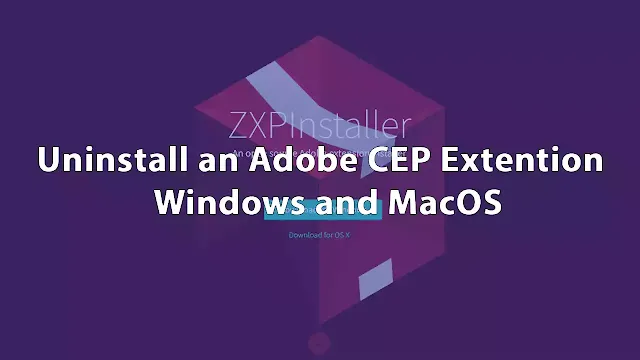
No comments:
Post a Comment